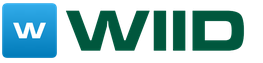The ability to set animated and interactive wallpapers was introduced in Windows Vista, but in Windows 8/10, which moved to the Metro interface, this feature was no longer available. Of course, with the help of third-party utilities, you can turn on the animation of the Desktop, but such programs are not cheap, and besides, they have a number of limitations. An alternative is the Wallpaper Engine app, available via Steam.
Wallpaper Engine
Class Windows customization
Platforms Windows
Developers Kristjan skutta
Publisher Kristjan skutta
Websites Steam
One of the most famous Windows customization utilities, Object Desktop from Stardock Software (yes, it's the same company that made the games Ashes of the Singularity, Galactic Civilizations and Sins of a Solar Empire) includes an application for displaying animated wallpaper - DeskScapes. But at the same time Object Desktop costs as much as $ 49.99, and DeskScapes is sold separately for a considerable $ 9.99. A similar utility called PUSH Video Wallpaper will cost you $ 14.95. Agree, against this background, the Wallpaper Engine price of only $ 2.79 looks ridiculous, especially considering that this program offers much more functionality and a really huge selection of ready-made wallpapers.







Moreover, it can be two-dimensional animated wallpapers, three-dimensional scenes, the details of which can be changed on the fly, interactive wallpapers, video files (mp4, WebM, avi, m4v, mov, wmv), any websites, even small game applications. Wallpaper Engine is very easy to set up and use, while running full-screen games pauses the wallpaper and frees up resources. The processor load and memory usage depends on the specific wallpaper, and when the anti-aliasing quality and refresh rate are set to high, it can increase significantly.
The main feature of the application is support for the Steam Workshop, in which, despite the fact that the Wallpaper Engine is still not out of Early Access, there are already almost 35 thousand different wallpapers. And although most of them are animated shots with anime girls, among them you can find really great wallpapers on the theme of various games (Star Citizen, The Witcher, Dark Souls), fantastic works, etc.







But what about computers where the Windows operating system reigns? Can video wallpaper be set on PC? Yes, there is such an opportunity, but this will require dancing with a tambourine - the operating system itself does not provide anything of the kind. In this article, you will read detailed instructions on how to put live wallpapers on the desktop of Windows 10, as well as older operating systems.
Wallpaper Engine
Let's start with the easiest way. It consists of using the Wallpaper Engine software distributed on Steam. Are you surprised? Yes, Steam has long offered not only games, but also some computer programs. Of course, Wallpaper Engine costs money. But, I must admit, the developers are demanding a mere penny - only 100 rubles. You cannot do without payment, since the product uses the so-called "Steam Workshop", where all the video wallpaper comes from. Do I need to say that the hacked version of the program will not have access to the "Workshop", in connection with which the meaning of its installation is lost?
To install Wallpaper Engine, you first need to purchase it. To do this, you may need to register on Steam. Next, type the name of the program into the search line of the "Store" section and click on the result that pops up with the left mouse button. The shopping process here is not more complicated than in most online stores, but rather even easier. There are a variety of payment options available on Steam. The easiest way is to use a bank card. An option is also available in the form of payment via QIWI or Yandex.Money.
How to install and configure the program
Once you've purchased and installed the program, it's time to launch it. The main application window contains all the downloaded wallpapers. By default, there are five or six far from the best options created by the developers of the program. The "Workshop" tab is also striking. But first of all, you need to visit not it, but the section with the settings by clicking on the gear.
The application is very flexible, it can be adjusted for any computer of any size. If you don’t want to think about the parameters, then just click on certain presets in the “Quality” subsection. Also here you can independently select FPS, resolution, and anti-aliasing level. Wallpaper Engine will load the video card the more, the higher the parameters you set. It should be noted that launching some other program in full screen mode freezes the video wallpaper utility. So don't worry about the Wallpaper Engine taking up valuable resources while playing games.
Don't forget to visit the other section of settings. Here you can select the Russian interface language, as well as adjust the transparency of the desktop icons. We also recommend turning off the sound of the wallpaper right away - it will only distract you. In the "Download video" item, you must select the "From disk" option. Some live wallpapers for Windows are 1-2 GB in size. You will not be happy with how long they will take to load each time the operating system starts.
If you have two or even three monitors, then you need to visit completely different program settings. To open the corresponding window, click on the icon in the form of a monitor (located next to the same gear). Here you can choose which wallpaper will be displayed on each monitor.
Install video wallpaper on your desktop
So, the initial setup is complete. It's time to install live wallpaper on your desktop by choosing and downloading the appropriate option. To do this, go to the "Workshop" tab. Please note that the Steam client should be running at this point. This tab may be completely empty. Don't be alarmed, you just need to click on the "Filters" button. Here you need to select the categories that the wallpaper you are looking for should correspond to. There are a lot of options. Most of all live pictures are dedicated to anime characters and vocaloids. But you can easily find scenes from movies or games. And how many landscapes there are! If you are looking for something specific, you can use the search field. There is also a choice of sorting methods. That is, you can order the program to display first those wallpapers that have received the highest rating from users.
The main advantage of Wallpaper Engine is that it provides live wallpapers for free. Not a single project in the "Workshop" costs money! Although some of the creations of the craftsmen are so good that it would be quite possible to give 50-100 rubles for them. It should be noted that the "Steam Workshop" contains more than video wallpapers. Something like games can also be found here. For example, you can set a meadow with sheep and wolves as wallpaper. Clicking on an empty space will cause a new animal to appear. Clicking on a sheep will make that sheep. At the same time, all the animals run around the clearing, chewing grass in between times. Of course, few such masterpieces have been created for Wallpaper Engine, but they are!
What's wrong?
It remains to add that the program also has a drawback. Some wallpapers are placed in the "Workshop" without a normal preview. That is, you can see only three or four screenshots, and the description of the wallpaper will be in English or some other language. You will have to download the wallpaper, install it, and then decide whether to leave it. Not everyone will like the fact that the live wallpaper does not start immediately after the operating system is loaded. The fact is that first you need to start the program itself. It turns out that after turning on the computer for about 30 seconds, you will see a static image that you put on the desktop before using the Wallpaper Engine. If you forget about it, then the program deserves only positive ratings! It even comes with collectible cards that can be easily sold on Steam. But SmartBobr will write about them sometime next time. And we anticipate your question: with the help of this program you can put any of your videos on your desktop, it is not necessary to use only the "Workshop".
DeskScapes
Don't want to register on Steam, a purely gaming online store? Beautiful live wallpapers will be provided by other programs that have nothing to do with it. For example, DeskScapes will allow replacing a photo with a video. However, this program costs very different money - for one they ask $ 7.99. The application is also part of Object Desktop, a package that allows you to create completely different things with your desktop. However, a set of utilities from Stardock Software is already worth several tens of dollars.
The program contains several very beautiful animated wallpapers. If this does not seem enough, then the developers suggest visiting their community - from there you can download additional options. Files with live wallpaper are distributed in the .dream format - they can be animated with a variety of elements. For example, from time to time, birds will fly through the sky, and a car will pass by the building. Flexible toolkit allows you to add animation even to static wallpapers! In short, DeskScapes allows you to create your own live wallpapers for Windows 7 and newer versions of the operating system. That is why the program is quite expensive.
It should be noted that this utility also supports working with two monitors. It also allows you to place a video as wallpaper. But there is one limitation: the video must be saved in WMV format. Therefore, you may need to convert. If you do not know how to convert video from one format to another, someday our site will definitely write a separate article about it.
PUSH Video Wallpaper

The third program allows you to set live wallpapers on the table. Previously, it cost about $ 14. But fierce competition forced the developers to drop the price tag a lot. Now the cost of this utility ranges from 220 to 300 rubles - during the holiday sales it can be bought cheaper, and the rest of the time it is sold at a higher price. The developers also sell separate live wallpapers. The easiest way is to buy a set consisting of the program itself and all live wallpapers - it will cost about 370-500 rubles.
It should be noted that in the case of this product, live wallpapers are different from video wallpapers. The former are sold separately, providing a wide variety of effects. To install the latter, the aforementioned PUSH Video Wallpaper program is intended. That is, with its help you can put any video on your desktop. Absolutely anything - even YouTube video downloads are available. In this case, various settings are available - in particular, it is recommended to turn off the sound immediately. The program runs on various Microsoft operating systems, starting with Windows 7.
There is no point in talking in detail about the use of the application. Its interface is tailored for those for whom Windows seems like a dense forest. Do not forget to just make sure that the program starts immediately after starting the operating system.
DreamScene
Another way to put live wallpapers on your Windows Vista desktop is to use DreamScene. Unfortunately, this function is present only in this operating system, it was decided to remove it from Windows 7. The function is to easily install special animated videos on the desktop. DreamScene files are located under Computer> Windows> Internet> Windows DreamScene. It is there that you need to move new files downloaded from the global web.
By default, the Windows Vista user is presented with some nice videos. If this does not seem enough, then you can search for new files on the Internet. For example, dreamscene.org is a good catalog of Dream scenes.
What to do when you want to change a video? Everything is very simple. Right-click on any empty area of the desktop. Go to Personalization> Desktop Background. Next, you need to go to Windows DreamScene Content. That's all, it remains to click on the thumbnail you like.
Unfortunately, on later operating systems, the corresponding section is missing; by default, only static images can be used as wallpaper. On Windows 7, you can use the DreamScene Activator. Be that as it may, this method of installing video wallpaper is very inconvenient. The point is that you will not get the opportunity to customize the live wallpaper in any way. That is, you will not be able to somehow reduce the load on the processor, or reduce the consumed amount of RAM. If the computer slows down, you will have to start converting the video, reducing its bitrate or resolution.
VLC Media Player

Many people are unaware of this, but you can install video wallpaper on your desktop even in old Windows XP. This is done, oddly enough, using the VLC Media Player. It is a popular free video player. It has a very interesting function that only works in an outdated operating system.
So, if you are still using Windows XP, then download and install VLC Media Player on your computer. Start the media player, then pay attention to the top line - move the mouse over the "Tools" item. In the context menu that appears, you have to click on "Settings".
In the window that opens, you need to visit the "Video" tab. Here, opposite the "Output" item, there is a list of ways to display the picture. Select "Output video via DirectX" and then click on the "Save" button.
Now you need to open the video that you want to install on your desktop. To do this, you can download some video from the aforementioned DreamScene site. When it is playing, move the mouse over the "Video" item, then click on the "Desktop Background" button. That's all! The video will now play right below the icons. VLC Media Player needs to be placed in autorun if you want to see this video wallpaper immediately after the start of the operating system. When you want to return the old picture, you just need to click on the "Desktop Background" button again.
The disadvantage of this solution is still the same - it is impossible to somehow customize live wallpapers, which in fact are not. And the method works only within the framework of Windows XP - an operating system that is stored on an ever-decreasing number of computers.
VideoWallpaper
You could put video on your desktop back in 2012. It was then that the release of the VideoWallpaper program took place. It is a very simple utility designed for Windows XP and later operating systems. The program looks very simple, it uses a traditional "windowed" interface. But if you are not an esthete, then the application may well be liked.
In fact, the purpose of the program is the same - to provide the user with the ability to set some kind of video as wallpaper. In this case, the picture can be stretched to the desired aspect ratio. A nice bonus is the creation of playlists. That is, the wallpaper can be changed every half hour or any other period of time selected by the user.
In general, VideoWallpaper has few possibilities. There are no detailed settings that affect the performance of your computer. Yes, and there is no database with suitable videos - you will have to search for them on the Internet yourself. But what is most disappointing is that the program is paid. However, the utility has a trial period, which will help you understand whether it is worth spending your money later.
Summarizing
These are the few ways to install live wallpaper on your Windows desktop. Our choice is, without a doubt, Wallpaper Engine. The breadth of settings, the ability to use on two monitors, access to numerous wallpapers - is there anything more required? The disadvantage of this program is one - you need to be a registered user of Steam. Not great news for those who don't use their computer for gaming purposes. However, after all, no one forces you to buy games either - it is quite possible to limit yourself to installing only one program.
Many users Windows does not suit the "default" interface for this OS. Therefore, programs that improve the appearance of the system are very popular. One of them is Wallpaper Engine- a utility that adds an animated image to Windows desktop.



The development of the German programmer Kristjan Skutta allows to "revive" the interface of the operating system, while almost does not consume computer resources. After installing the application, the user will receive an analogue " live wallpaper" for Android on your PC, but with more customization options.
Wallpaper Engine can be purchased in the service Steam for 99 rubles. The program is in the Early Access stage, which means that the development has not been completed yet, updates and fixes for the utility are regularly released, but you can already use it to the full. Application release in Steam is not accidental: users of the service are actively involved in the development and development of the project, including independently creating new content - the number of custom wallpapers in Steam Workshop has already exceeded 15,000. Among them you can find themes for every taste: video games, space, anime, equalizers with music visualization, and much more.
Working with the program is very simple: just install and run it. A list of installed themes will appear in the main window; they can be sorted by name, rating, upload date, and so on.

When choosing the option the user needs, a settings menu will open, where you can set various parameters: playback speed, musical accompaniment, color scheme, as well as rate or delete the theme.
You can find new wallpapers by pressing the button " Workshop". A list of topics will open in Steam Workshop where the user can choose the options he likes.

The new theme will be added to the application after clicking the " Subscribe to».

By doing Desktop animated, Wallpaper Engine is gentle on system resources. Many themes have little or no effect on performance, in addition, the program is automatically paused when another full-screen application is launched, so it will not affect the performance of, for example, a game.
How to set live wallpaper on your desktop? This user question is the most popular. The fastest and most effective way is specialized programs designed to accomplish this task.
With the help of them live wallpapers can be installed on your device for free and displayed on the screen. The most optimal program for this task is the Wallpaper engine.
Benefits of the program
The key benefits of the wallpaper engine are:
- ease of installation and use;
- low weight of the program;
- efficiency of work, without freezes;
- inexpensive cost of the program;
- full support for various OS: windows 10 and older.
How to work with the program?
Launching the program
Launching the program does not require a separate installation on the local disk of the computer. After unpacking the downloaded archive with this software, you just need to choose the version that suits you (x32 or x64), and run it.

Set wallpaper
How to install live wallpaper on your desktop using this program? The Wallpaper engine is completely basic to use. In the main window of the Wallpaper engine, select a wallpaper from the gallery and click on the "OK" button. After that, the wallpaper will instantly appear on the desktop.

Delete wallpaper
Removing from the Wallpaper engine is as easy as installing. To do this, you need to click on the "Remove Wallpaper" button. After that, the wallpaper will be removed from the desktop.

Set your own wallpaper
In addition to those available in the gallery, the user can use their own wallpaper. To do this, in the Wallpaper engine, you need to click on the "Open from File" button and specify the path that leads to the image of interest. It will be added to the gallery, after which it will be possible to install it on your desktop.
Where can I download?
Where can I download such a program for Windows 10? A program for this OS version or lower can be downloaded from wallpaperengine.info. Wallpaper engine can also be downloaded from other resources, you just need to drive the corresponding request into Google.
Possible problems and solutions
Below are the most common problems encountered by users of the program and everyone who wants to purchase live wallpapers for free and install them on their desktop. The most common ways of solving problems that arise when working with the program are described.
1. How to install live wallpaper on windows 7?
The program supports various versions of Windows, including the seven, so the installation principle is the same as in Windows 10. How to install live wallpapers on Windows is given in this article above.
2. The program does not start.
3. How can I set live wallpaper on my desktop in Windows 10?
Follow the instructions in this article above.
4. What other programs are there to install live wallpapers?
There are many of them. For example Desktop Live Wallpapers or PUSH Video Wallpaper. How you can set live wallpapers on the screen using these programs should be read in the instructions for them.
5. On which sites can you download new versions and install the downloaded live wallpapers?
There are many sites, to find them, you need to enter the corresponding query in Google.